This page is an instruction on how to create film clips for web view.
Creating screen capture film clip
Creating a film of a screen capture involves to steps:
- Recording the animation on screen, using for example CamStudio.
- Converting the resulting video file to HTML Video, using for example Easy HTML5 Video.
Recording the animation on screen
- Prepare the animation to be filmed, and put it to stop.
- Start CamStudio.
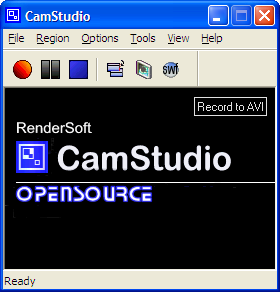
- Select Video Options:
- Compressor: CamStudio Lossless Codec v1.5
- Quality: 100
- Set Key Frames Every: 200 frames
- Capture Frames Every: 20 milliseconds
- Playback Rate: 50 frames/second
- Start Cam Studio and select the area to be filmed.
- Start the animation.
- When the animation is completed, press Stop in CamStudio and name the resultign AVI file.
Converting AVI file to web view files
- Start Easy HTML5 Video.
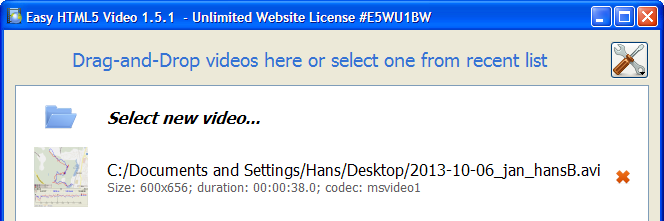
- Drag and drop the AVI file to the window.
- Double-click the file .
- Select the formats:
- HTML5 (WebM)
- HTML5 (MP4)
- Flash (MP4)
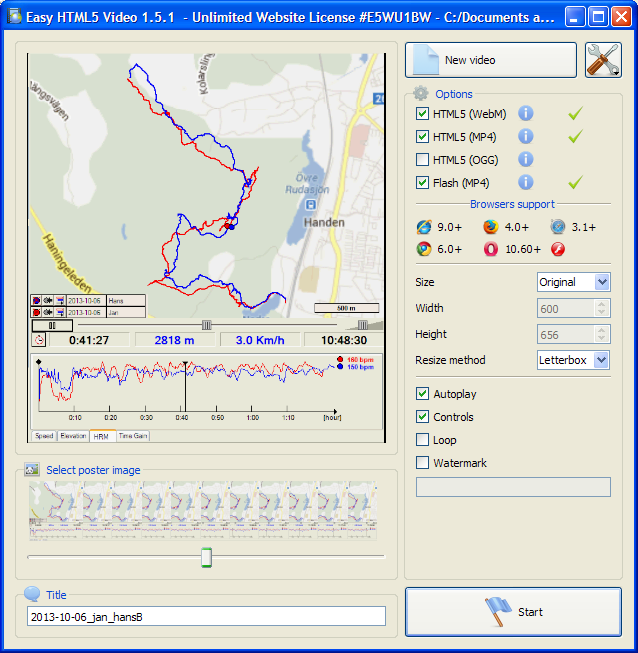
- Press Start
- When ready, publish to folder